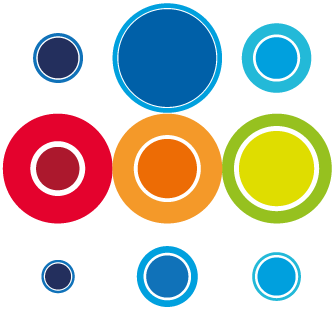How to add data on the User Defined Fields
There may be occasions where you want to capture some data on a task, where there is not a specific field for that information. It may be that you want to add the name of a substitute task owner, or a service or an application type, for example. Once this data is added, you will be able to add the user defined field column to your view in the Planner and then filter on that column to get to specific data.
- From the Planner screen, click on the task wbs to open the task slide-in and go to the User Def tab.
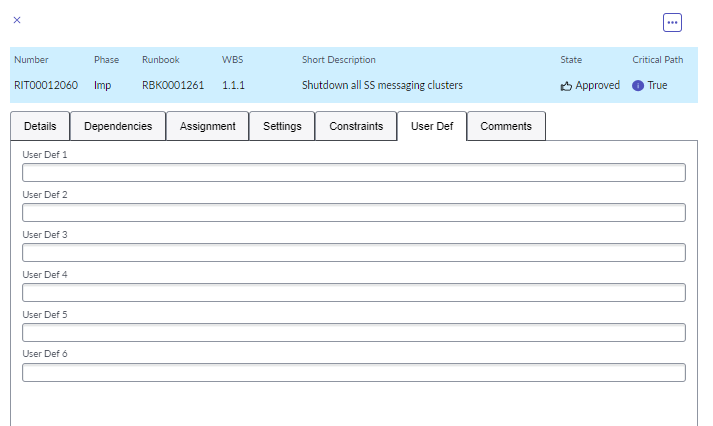
- Once you add the relevant data to the User Def fields, the task will be automatically updated
- Alternatively, from the Planner screen, click on the task number to open the task detail tab.
- Scroll down to the bottom of the tab to find six user defined fields.
- Enter the required data in whichever of the user defined fields you want to use.
- Click on the Save button on the top right of your screen to save your changes.