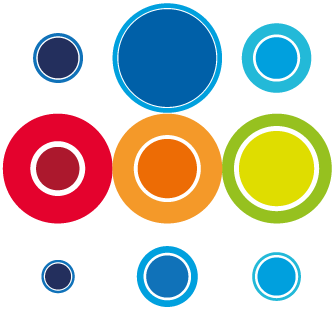How to add a document to the Task Detail
There may be a need to add a document to a task, which contains some technical steps, some scripts or some other information relevant to the task.
- From the Planner screen, the task number to open the task detail tab.
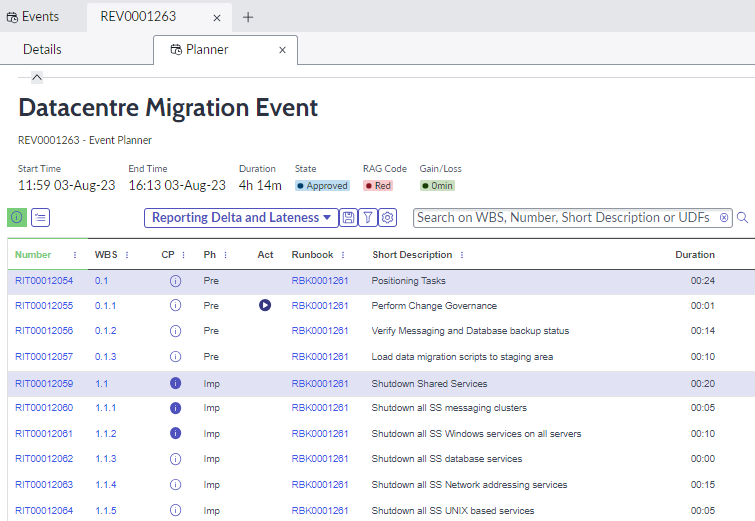
- On the right hand side of the screen, click on the paperclip icon to open the Attachments panel.
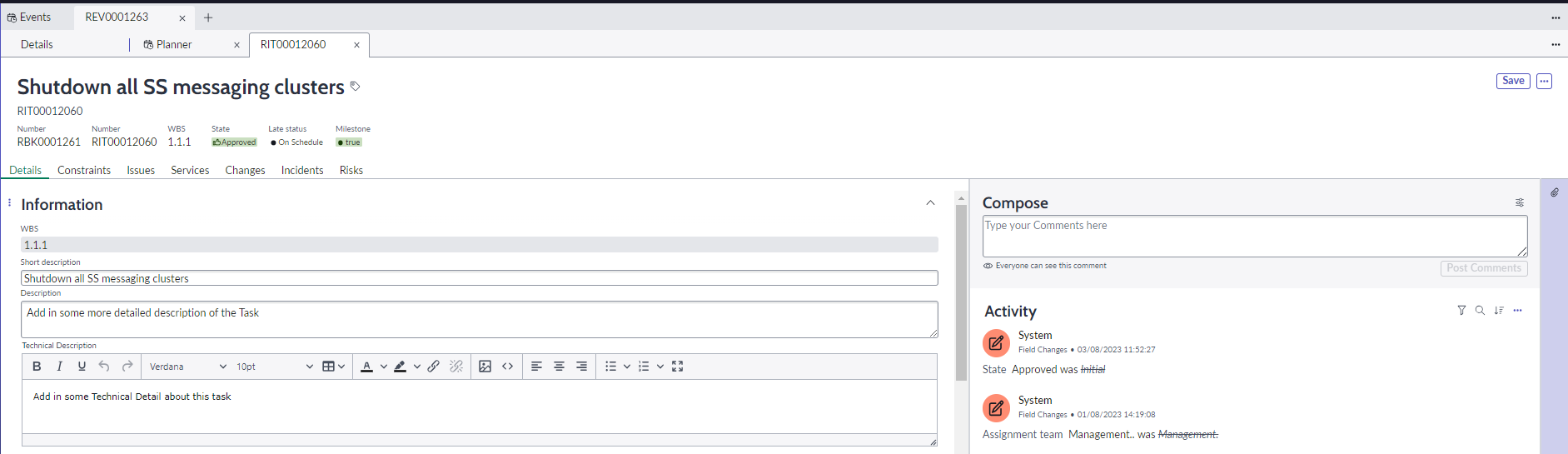
- Click on Browse to find and select your document.
- You will be prompted then to Upload the file, by clicking on Select on the pop up.
- Once the document is uploaded, you can click on the document title, or the three dots to download it. The three dots also allows you to Remove the document or rename it.
We have not set any restrictions on the type of document you can upload, but your organisation may have set some global limitations across your ServiceNow Instance.