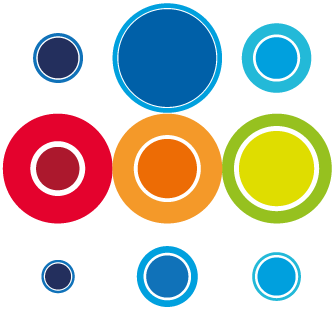How to add detail to a Task after creation
Once you have added a task to a Runbook from the Planner screen, you can go to the task detail and make further edits:
- From the Planner screen, click on the task wbs to open the task slide-in.
- A range of tabs are available to allow you to make quick edits to the task:
- Details: allows you to change the task title, the task duration, or add a longer description or some technical details
- Dependencies: this tab shows you the predecessors and successors which already exist. Clicking on the + button allows you to add predecessors from within the Runbook or across other Runbooks in your Event (Go to the article on Dependencies for a full description on creating and removing Dependencies)
Create Dependencies - Assignment: allows you to assign tasks to Teams, Groups and Task owners
- Settings: enables you to set flags on tasks for Auto Activate, Auto Complete, Skip and Milestones and enable Task Comms. Tasks flagged as a Milestone will be set at zero duration.
- Constraints allows you to add a Start No Earlier Constraint on a Task
- User Def: provides some fields to capture some additional task information, where there are no specific fields in RBM. These columns can be added to a Planner view and filtered on
- Comments: allows you to add comments relating to a task which might be done during the construction of the Runbook or as a commentary during a go-live for example
- Triggers: allows for marking tasks where their actions will bring down or bring up a Service, for example, as defined under Scope
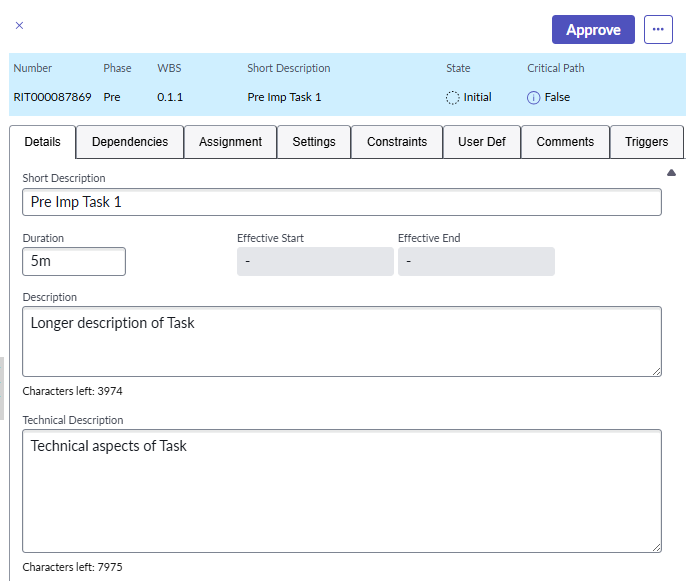
The above attributes can also all be edited from the Task Detail Record:
- From the Planner screen, click on the the task number to open the Task Detail record.
- This will open a new tab alongside the Planner tab.
- You will see details which you already added on task creation, like the short description and task duration. If you assigned the task to a Group, Team or User from the Planner screen, you will also see these details. The fields available from the Task slide-in can all be edited from the Task Detail screen.
- From this screen, there are a number of additional things you can do:
- Attachments - documents can be attached to the task for reference
- Issues - you can raise an Issue on a task at any time of the lifecycle, although this would typically be done when a task is active, where you want to record that there are some problems in relation to the related activity
- Services - Services from within your organisation's ServiceNow platform can be added to align with a task
- Changes - Changes from within your organisation's ServiceNow platform can be added to align with a task
- Incidents - Incidents from within your organisation's ServiceNow platform can be added to align with a task
- Risks - Risks from within your organisation's ServiceNow platform can be added to align with a task
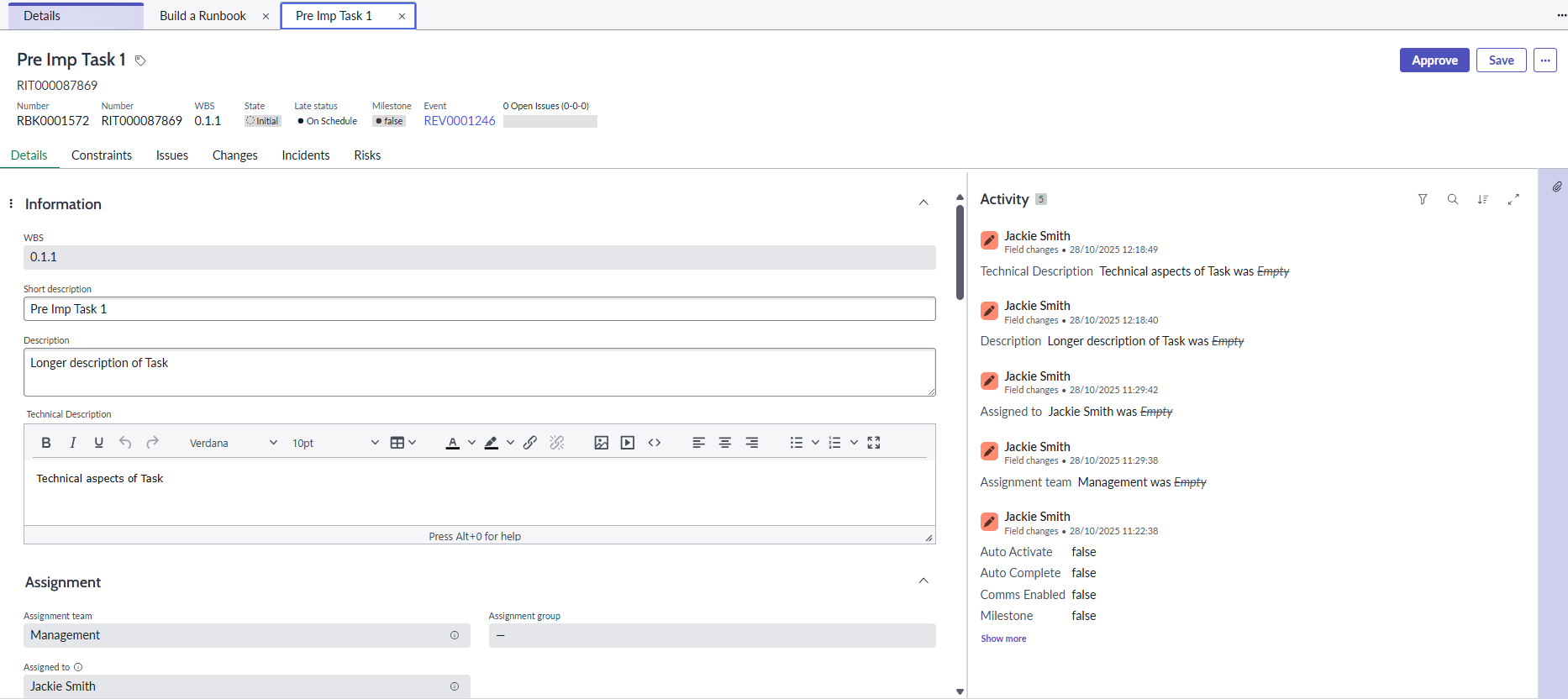
Any fields which are greyed out cannot be edited. These fields will be populated automatically by the system.