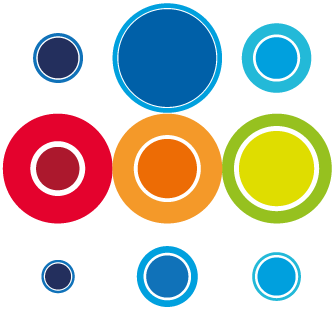How to set a Task to Skip
During walkthroughs and rehearsals, there may be a need to set tasks to be skipped as you don't want to include them on this particular run but you still need to maintain the task record and detail in the Runbook.
When a task is set to skip, the duration will change to zero and in an active plan, the task would auto activate and immediately auto complete, once predecessors have been completed.
Once the task is un-skipped, the previous planned duration will show.
- From the Planner screen, click on the task wbs to open the task slide-in and go to the Settings tab.

- From the Planner screen, click on the task wbs to open the task slide-in and go to the Settings tab..
- Tick the Skip Task box. The task will automatically be updated
- Alternatively, from the Planner screen, click on the task number to open the task detail tab.
- Scroll down the the Skip task field.
- Click in the box to toggle Skip on.
- A tick will appear in the box.
- Click on Save at the top right hand side of the screen to apply the change.
- The Skip icon will appear under the Flags column in the Planner screen.