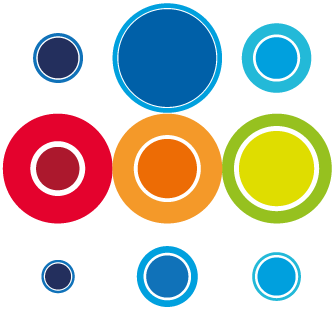How to build the Runbook membership
When you create a Runbook, you automatically become the owner of that Runbook and are added to the Team Membership. If you have RBM Admin or Manager permissions, you will be able to manage the full lifecycle of the Runbook. If you are an Author, you will have permissions to create and edit data, add team members but not take the Runbook through the Approval lifecycle.
Other members, groups and teams can be added for the purpose of:
- Giving those users access to view certain Runbooks, Instances and Events
- Assigning Tasks to users, groups and teams
- Tasks assigned to users, groups or teams can be activated and completed by users defined
Building Team Membership in a Runbook is exactly the same process as building it in the Event.
Remember if Users are added to the Team Membership of the Runbook only, then they can only be assigned to tasks in that Runbook.
The Management Team has full permissions of the lifecycle of the Runbook.
The Author Team have Author permissions, so can build and edit the Runbook including adding team members etc but cannot do anything else.