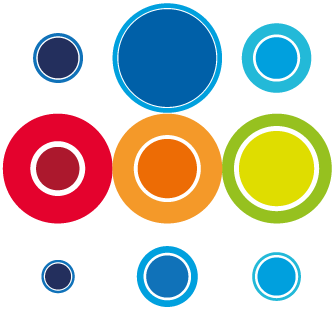How to Raise an Issue to Suspend a Task
There may be times during an active Event when issues arise and need to be logged. When issues are raised, they can be seen on a number of pages including the record pages and the Overview pages.
In most cases, issues raised are likely to be No Action Issues, and therefore they won't directly impact on the timings of tasks, Runbooks or Events. This is the link to see how to raise a No Action Issue: https://customers.runbookmanagement.com/knowledge/raise-an-issue
However, during an ongoing Event, there will be times when an issue is more severe or becomes more severe and will potentially impact the progress of the Event. In this scenario an issue can be raised to suspend a task.
The impact of this, is that you will be required to give the issue an estimated resolution time, which will push out the forecast end time of the task, and will consequently push out all the times of the tasks which are part of the affected task's dependency flow. This includes successor tasks in different Runbooks. If the task affected is on the critical path for a Runbook, it will also push out the forecast end time of the Runbook and the same is true if the task is on the critical path for an Event.
This will provide immediate visibility through the dynamic forecast end times and the rag states, of the impact of this type of delay and whether the full activities of Runbook or the Event can be completed within the change schedule.
To Suspend a Task:
- The task must be in an active state in order to suspend it.
- Click on the task number from the Event or Runbook planner.
- This will open the task record page where you will see the Issues tab.
- Click into the Issue tab and if you have the correct permissions you will see the New button.
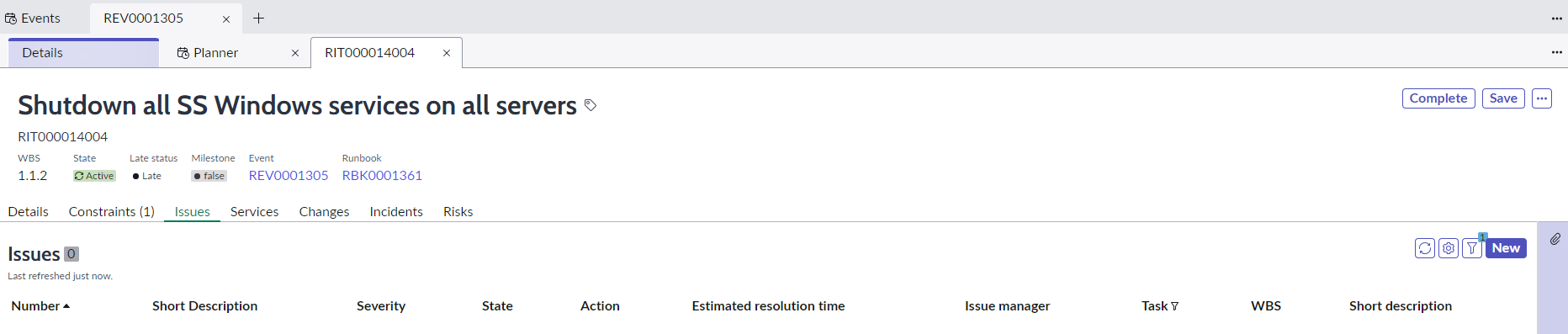
- Click on the New button to bring up the issue modal.
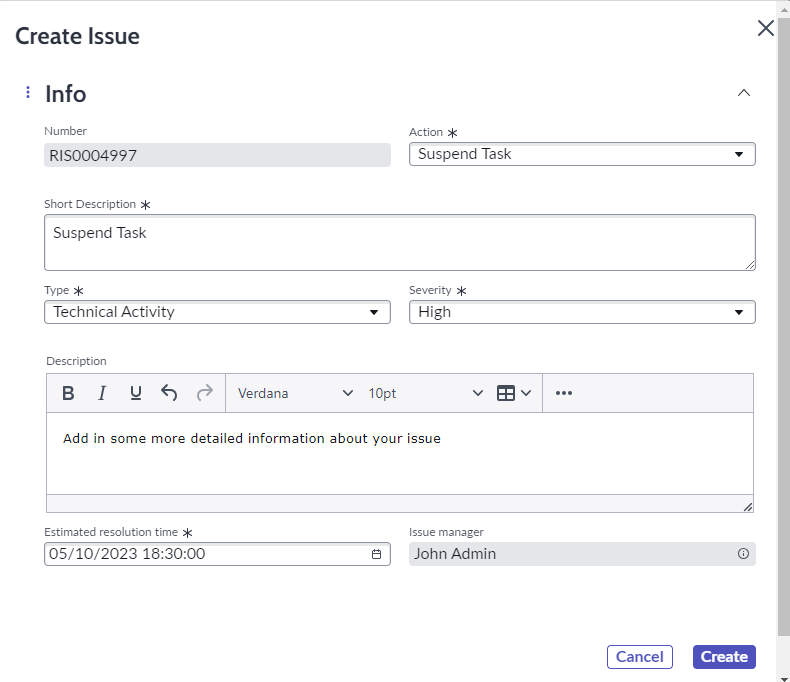
- Click on the Action drop down and select Suspend Task.
- Give your issue a short description.
- Use the drop downs to give your issue a Type and Severity.
- Add in a more detailed description if needed
- You must also add in an Estimated Resolution Time. This is the time you are are estimating it will take to resolve your issue. This will push the forecast end time of your task out.
- Select Create and the issue will be raised.
- On the Issues tab, click on refresh to see your new issue added.
- You can click into the Issue number to open the Issue record.
- The issue raised will also show on the Runbook Issues tab and the Event Issues tab