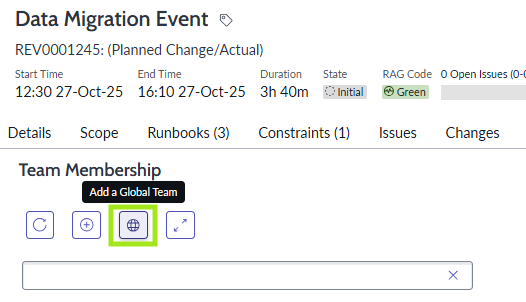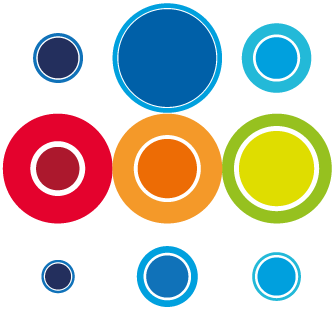How to build the Membership for the Event
When you create an Event, you automatically become the owner of that Event and are added to the Team Membership in the Management Team. If you have RBM Admin or Manager permissions, you will be able to manage the full lifecycle of the Event. If you are an Author, you will have permissions to create and edit data, add team members but not take the Event or underlying Runbooks through the Approval process.
Other members, groups and teams can be added for the purpose of:
- Giving those users access to view Events
- Assigning Tasks to users, groups and teams. When membership is created at the Event level, tasks can be then assigned across all Runbooks included in the Event
- Tasks assigned to users, groups or teams can be activated and completed by the users defined
Creating Team Membership at Event level enables those team members to be assigned to tasks across all of the Runbooks within the Event. A separate Team Membership can be created at Runbook level, in the same way as being outlined below, to give rights to users exclusively in single Runbooks within the Event.
In order to build the team membership, click into an Event:
Click on the Team Membership tab in the Event.
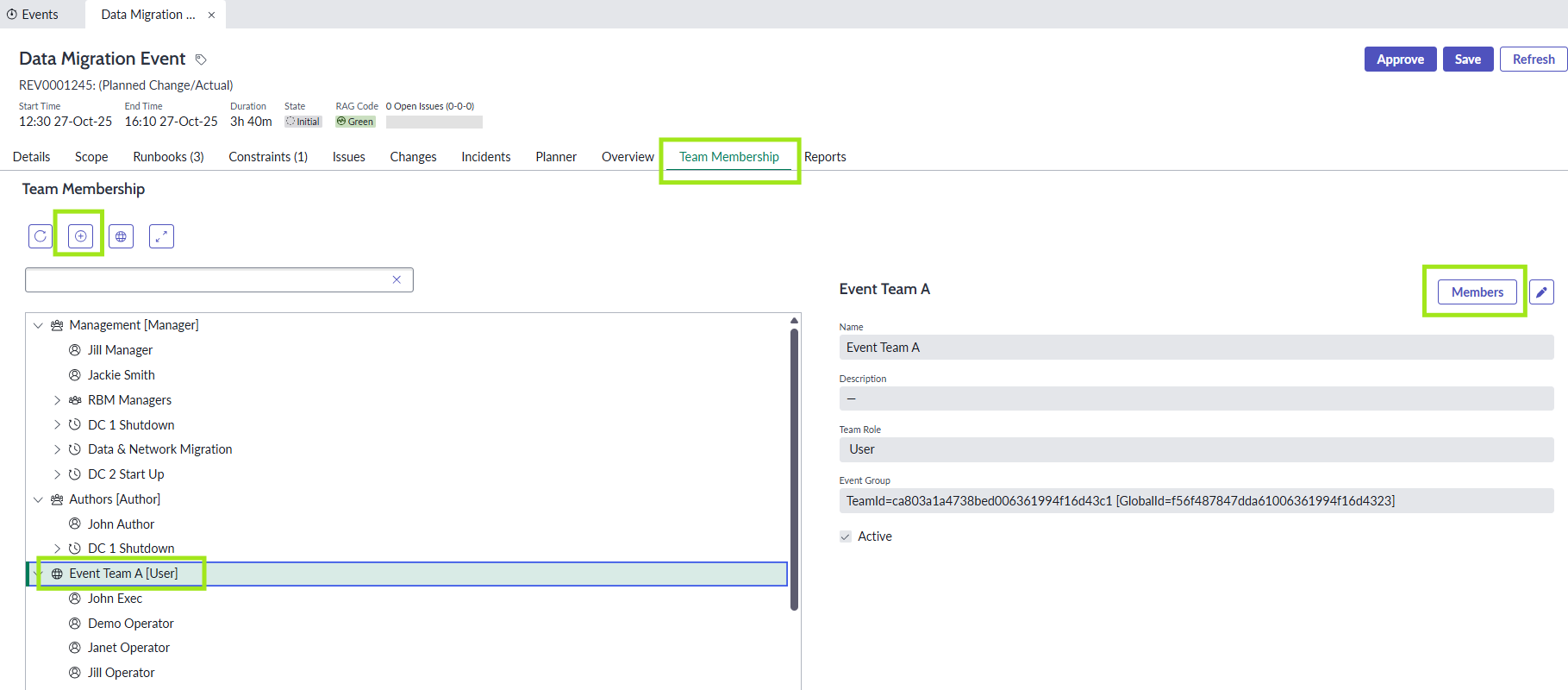
The Management and Author Teams come as Default with any Event. You will see your name in the Management Team if you have created the Event.
The Management Team has full permissions of the lifecycle of the Event.
The Author Team have Author permissions, so can build and edit the Event including adding team members etc but cannot do anything else.
To add additional users to the Management or Author Team, click on the Team name then select Members or use the Search function to display the potential users who can be added to these teams.
You will be able to add anyone from your organisation who has an RBM license and has Admin, Author or Manager permissions.
To add a new Team, click on the plus icon at the top of the table and complete the fields for your new Team. To add users to that Team, click on the new Team title, then Members, as above.
If you or someone in your organisation has created Global Teams, then you can select those to add to your Event or Runbook Team Membership by clicking on the Global icon.