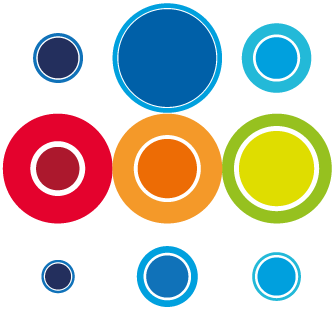How to Update or Close an Issue
Once you have raised an issue, you may want to update it with some additional information, or change the severity, for example. You may also want to close the issue.
You can access the issue in a number of ways:
- If the issue relates to a task, you can click on the task number on the Event or Runbook planner to open the task record. From there, go to the Issue tab and click on the Issue number from the list of issues. That will open the Issue record.
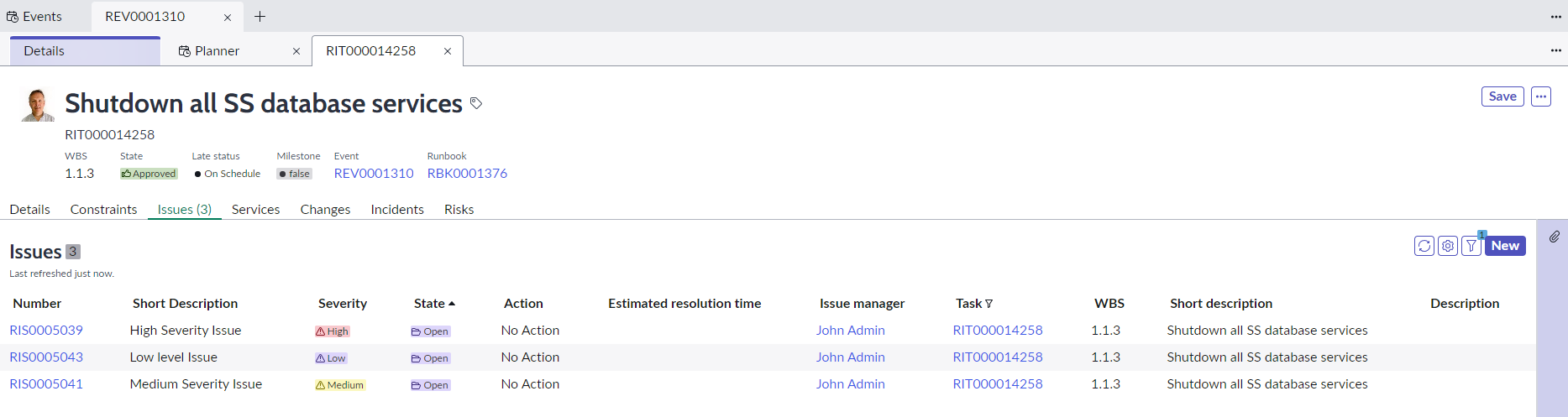
- For any issues raised within a Runbook, either on a task or the Runbook, you can go to the Runbook record page and navigate to the Issues tab. Click on the issue from the list of issues presented to open the Issue record.
- For all issues raised within an Event, either on a task, the Runbook or the Event, you can go to the Event record page and navigate to the Issues tab. Click on the issue from the list of issues presented to open the Issue record.
- For all issues within a Runbook, you can open the Runbook Overview and see all the Issues listed on that page. Click on the Issue number to open the Issue record page.
- For all issues within an Event, you can open the the Event Overview and see all the Issues listed on that page. Click on the Issue number to open the Issue record page.
Once the Issue Record is open, you can make edits to the short description, longer description, issue type, severity, estimated resolution type etc.

If the task is a no action task you can change the action to Suspend Task. If doing this you will have to add in an Estimated Resolution Time, and remember that this will impact on the forecast end time of the task and any dependency downstream tasks, including successor tasks in other runbooks.

Once you have made all the changes, click on the Save button.
In order to close an Issue, click on the Close Issue button.