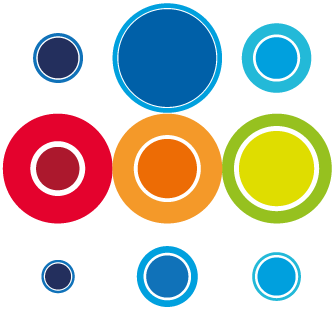How to Create an Event
An Event is a feature in RBM which facilitates the ability to monitor all the activities across multiple Runbooks, from one place. Multiple Runbooks can be added to an Event, where different workstreams have activities which will happen over a certain period of time, or if activities across all the Runbooks need to be monitored together. Runbooks which are registered to an Event, may have external dependencies, meaning there are links between tasks across the Runbooks. Equally, there may be no links between the Runbooks.
Once the Runbooks are added to an Event, edits can still be made across the stages and tasks. This can be done from the Event Planner or the individual Runbook Planner.

The Event is then taken through a process of Schedule and Approval in readiness for Activation.
Once an Event is activated, Imp tasks will become available once any relevant Pre Imp tasks have been completed.
To create an Event:
- Go to the Event menu listing on the left hand side of the screen.
- Click on the New button at the top right hand side of the page.
- A pop up will appear the allow you to create the new Event.

- Add in a short description/Title for your Event.
- You have the option to select this as a Planned Change, Disaster Recovery, Service Recovery or Cyber Recovery Scenario.
- You also have the option to flag this as an Exercise or an Actual Event. Selecting either of these options will not make any difference to how the Event will execute, but merely flag whether it is a walkthrough/rehearsal or a live cutover.
- You can also opt to create a new Runbook as you create the Event.
- This can be from an existing Template, or just creating a blank Runbook with your chosen Phases and/or Backout.
- Click Create and the pop up will disappear. Hit the refresh button at the top right to see your new event being listed.
- You can then click on the Event ID to take you to the Event Details record page.