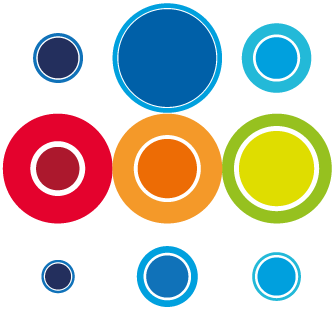How to Create Your Private Reporting View of data from the Planner of a Runbook or Event
Although there are many useful shipped Reporting views available on the Runbook or Event Planner, it is also possible to create a view that is particularly useful to you in your role, whether this is for construction or execution purposes.
It is best to start on one of the Shipped Reports on the Event or a Runbook Planner which you use regularly as that will already have some of key data important to you, and there may be some filtering already applied to that particular report.
- Add or remove columns to your view. Click on the columns cog, next to the Reports dropdown to get the slide-in for selecting and deselecting columns. Toggle on the columns you want to add using the check box. Once selected, each column can be re-positioned by dragging the columns up and down, then select Apply:

- Apply any additional filtering you want:

- You can also amend the widths of the columns shown in your preferred view:

- Click on the Save button and give your Report a meaningful name:

- Once you have saved a Report as Private, that report will be available to you on both the Runbook and Event Planners, under Private Reports, on the Reports dropdown: