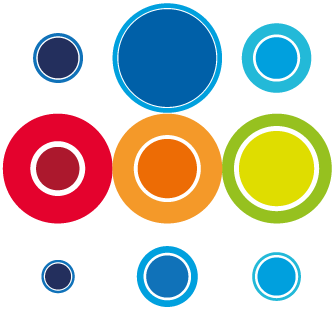How to create a Backout Plan on your Runbook
In some cases, you may want to add a Backout Plan to your Runbook so that, in the event that your cutover does not go smoothly, you can perform backout activities to take you back to your original starting position. The Backout can only be associated at Runbook level.
In order to add a backout plan, you can do one of two things:
-
- Select Backout when creating your Runbook
- Add a Backout plan to an existing Runbook
- On Create a Runbook, go to the Runbooks tab within your Event and select New. You will be presented with the following pop-up:

- To add the Backout, ensure that the Backout box is ticked, then select Create. If you choose not to have a Post Imp Phase, you will not have Post Imp Stages in the Implementation Plan or the Backout Plan, but theses can be added afterwards. There will not be an option to have a Pre Imp Phase in the Backout Plan.
- To add a Backout to an existing Runbook, go to the Runbook three dots more actions and select Add Backout Plan:

- Navigate to the Event Planner or the Runbook Planner and toggle to Backout:

- From here, you can start to add Tasks and Stages, just as you would in the Implementation context, by right clicking on a row to Add, Move, Copy, Delete etc. You can do all the same sort of editing to the Backout tasks as you can in the Implementation tasks.

- You can also use the task slide-in to edit the Backout Tasks, as well as the multi-edit function.
- Dependencies can be created in the same way as the Implementation plan tasks, across tasks within a stage, across stages or across different Runbooks.
- Once an Event is Active, a new toggle box appears called Active. In an Event or Runbook, this will be the default view which will show all the active tasks in context, whether they be Implementation Tasks, Backout Tasks or a combination of both.
- You can still toggle between the Implementation Plan and The Backout Plan, to see the tasks within those, separately.