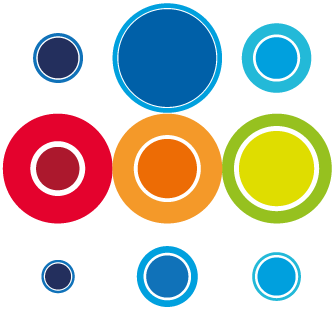How to Build a Runbook with Stages and Tasks
Once a new Runbook has been created, you are ready to start building your plan. From the Runbook Details page, click on the Planner button which will take you to the Planner page.
Alternatively, you can also build up a Runbook plan by going to the Event Planner page and adding stages and tasks to a single runbook, or multiple runbooks, from that screen.
You will be presented with a possible three Phases per Runbook, depending on what you had selected on Runbook creation: a Pre Imp Stage header, an Imp Stage header and a Post Imp Stage header.

- Pre Imp Phase: where all your pre-cutover activity can be detailed. These activities might include completing Change Record governance, organising resourcing to execute the cutover or your Go/No Go call. The Pre Imp Phase is not mandatory and can therefore be deleted if not required.
- Imp Phase: where all your cutover activities will be contained. The Imp Phase is mandatory and cannot be deleted.
- Post imp Phase: activities to be completed after cutover, including things like post cutover review and closing Change governance. The Post Imp Phase is not mandatory and can be deleted.
Within each Phase, any number of stages can be created. Stages are typically used to house a cluster of tasks which have a common theme. It may be a particular stage of work over a timeframe, a single team's tasks, a particular Application etc.
Create Tasks
- Right click on the Phase Stage Header where you want to add tasks and you will be presented with some options:

- Select Add Task below and you will see a pop-up modal allowing you to add tasks:

- Type in your Task title. You will have the opportunity later, to add more detail to the task.
- The default duration is 5 mins. You can edit this on the pop up. The duration formatting can be as follows:

- Add Linked is ON as a default, this will ensure that the tasks you add will be automatically linked to it's predecessor in the sequence the tasks are created. You can toggle this OFF and the tasks will have no predecessor links or dependencies set.
- If you have already added Teams, Groups or Users under Event or Runbook Team Membership, you will also have the opportunity to assign Tasks to Teams, Groups or Task Owners.
- You now have the option to singly add the task. However, should you want to add more tasks in this sequence at this stage, select Add Another and repeat the process. Your previous preference selection will be retained (like the duration, for example), but these can be edited on each Add Task action.
- When you are finished adding tasks, simply click Add at the end of the creation of all your tasks.
If you change the duration or toggle the Add Linked OFF, these setting will remain for the next task you add in the sequence, but of course you can change that each time you add another task.
You will then see all your tasks listed like this:

Create Stages
To start building Stages in the Runbook, go through the same process as for tasks, by right clicking on your preferred stage header and select Add Stage.
You will not be able to add any durations to a stage, as RBM will automatically calculate that based on the duration and dependencies within the stage.
The Add Linked is toggled OFF for stages as a default. If toggled on, this will create links (dependencies) between the stages you create.