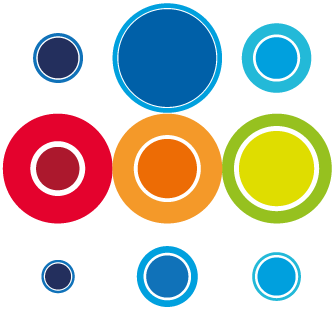How to create Dependencies in a single Runbook in RBM
On creation of new tasks in a runbook, you may have chosen to retain the Add Linked toggle ON. If that is the case, all your tasks will be sequentially linked. If that toggle was turned OFF for all or some of the tasks, those tasks will have no predecessors.
In either case, you can still edit dependencies across all your tasks in the Runbook.
You cannot create dependencies between Phases. Therefore, a task in the Imp Phase cannot be dependent on a task in the Pre Imp Phase and a task in the Post Imp Phase cannot be dependent on a task in the Imp Phase. This is because all Pre Imps must be completed before activation of the Runbook. Equally, all Imp tasks must be completed before the Post Imp tasks become available.
However, cross Phase dependencies can be made between different Runbooks.
To create dependency, click on the dependency icon on the task row you want to edit:
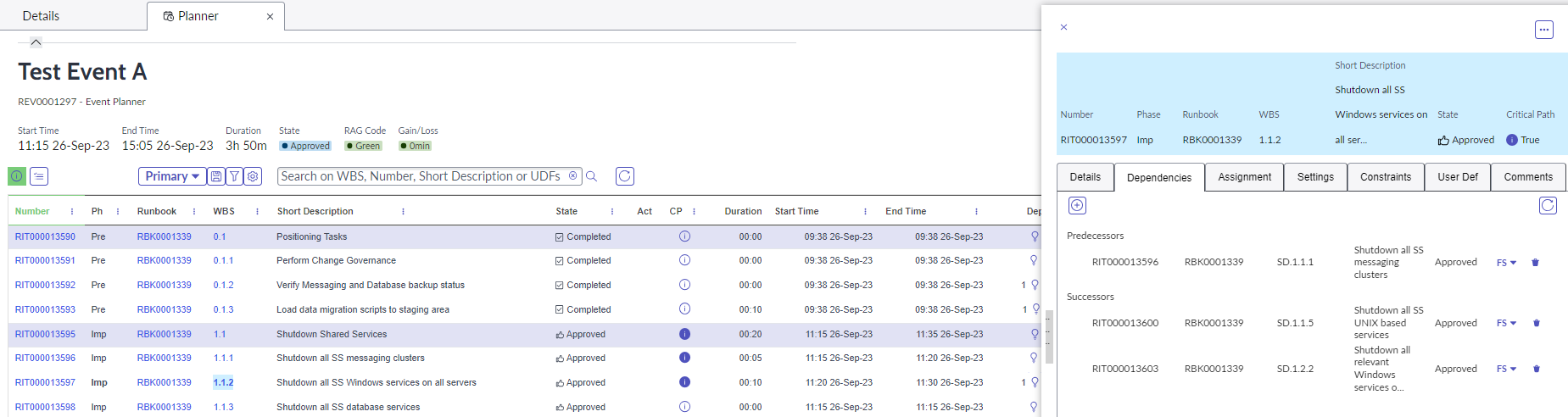
- Clicking on the dependency icon on the Planner screen, either in the Runbook or the Event, will bring in the slide-in on the dependencies tab for that task.
- You will be presented with any existing predecessor or successor tasks.
- You can delete dependencies already created by clicking on the bin icon.
- Click on the Plus button to get to the Edit dependencies view.
- The default setting will show you:
- The list of potential predecessors, in relation to the task you are editing
- The Runbook in context, in relation to the task you are editing
- The stage of tasks in context, in relation to the task you are editing
- Finish to Start dependency typ

- To add predecessors from this initial list, simply tick the box of the desired predecessor task.
- You will see a drop down option to select a Runbook. If this is a stand alone Runbook there will only be one Runbook name available. If you want to create a dependency with another Runbook, simply select the Runbook of your choice from the dropdown. This will then present the potential predecessors in the first stage of the Imp phase for that Runbook.
- To navigate to another stage of tasks, use the back and forward arrows.

- To search for a task from a longer list you should start typing the task title or task id, in the
WBS/Number/Short Description Search field.
- If you know the WBS task number, you can type that into the WBS Filter.
- Clicking on the Home button will take you back to the stage of tasks in context, in relation to the task you are editing.
- To add successor dependencies, simply toggle to the Successors list.
- Use the FS dropdown to change the dependency type to SS: Start to Start. Setting this dependency type will mean that successor tasks will become available as soon the relevant predecessor has been activated.
- If you are adding multiple dependencies, the system will update each dependency before allowing you to add others.
- After creating dependencies, the numbers will increment on the dependency icon in the Planner. If external dependencies have been created, ie across different runbooks, the dependency increment number will show as red.
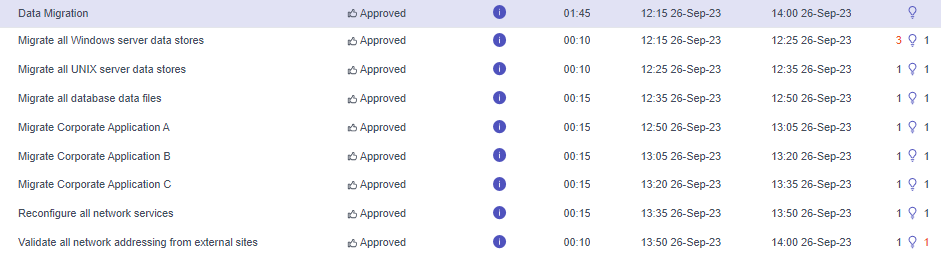
- To create dependencies on a different task, click on the relevant task WBS from the Runbook or Event Planner and the slide-in will change accordingly.