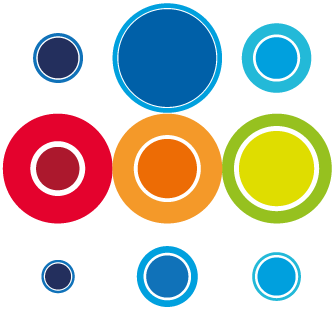How to set a task to Auto Activate
There may be occasions where a task can be activated automatically, without manual intervention. In this scenario, the task would activate directly after any predecessor tasks have completed.
- From the Planner screen, click on the task wbs to invoke the task slide-in and go to the Settings tab.
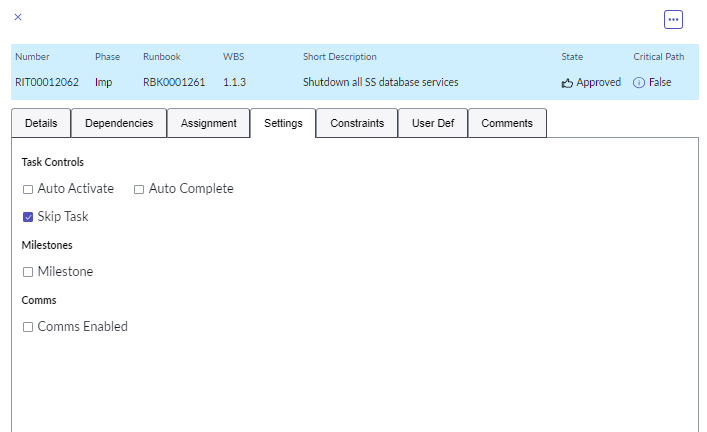
- Tick the Auto Activate box and the task will automatically be updated.
- Alternatively, from the Planner screen, click on the task number to open the task detail tab.
- Scroll down to the Auto activate field under Task Controls and click in the box to toggle on. A tick will now show in the box.
- Click on the Save button in the top right hand side of the screen to save your changes.
- The Auto Activate icon will appear on the Planner screen under the Flags column.