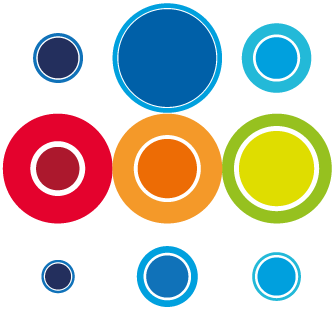How to Approve a single or multiple Tasks
In order to progress the state of a Runbook and Event, all Tasks must be approved before the Runbooks and Event can be approved. This action can be taken incrementally when tasks are deemed to be accurate and fully defined with all the necessary detail, or it can be done for all tasks across the Runbook or Event, in one action.
In order to approve tasks you must have the correct RBM permissions and meet any of the following conditions:
- You should be the Manager of a Runbook or an Event or have been added as a Manager of a Runbook or an Event
- You should be the Author of a Runbook or an Event or have been added as an Author of a Runbook or an Event
Single Task Approval
- Go to the Event or Runbook Planner. If a Task requires approval, the icon will display as shown below in the Act column
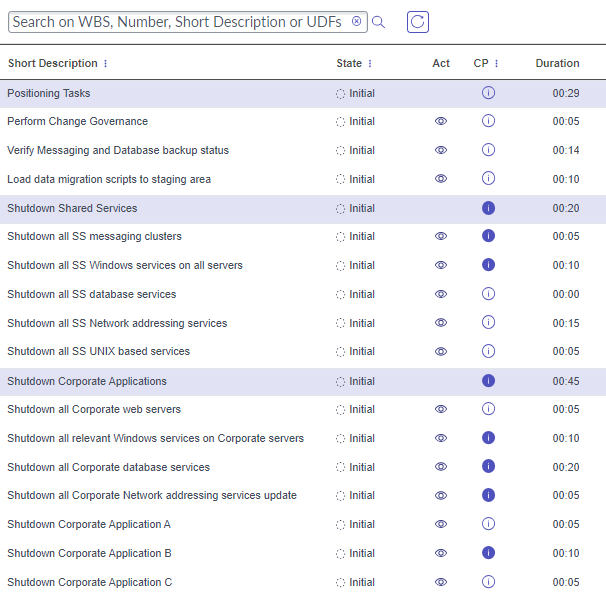
- Click on the icon and a pop-up dialogue box will display, asking to confirm you want to approve the task. Click Approve.
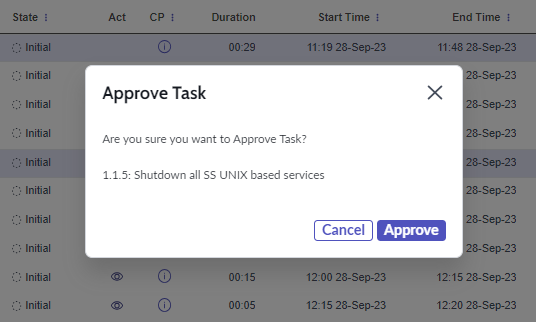
- Alternatively, click on the WBS number of the task to invoke the slide-in. The Approve button will display at the top of the slide-in.
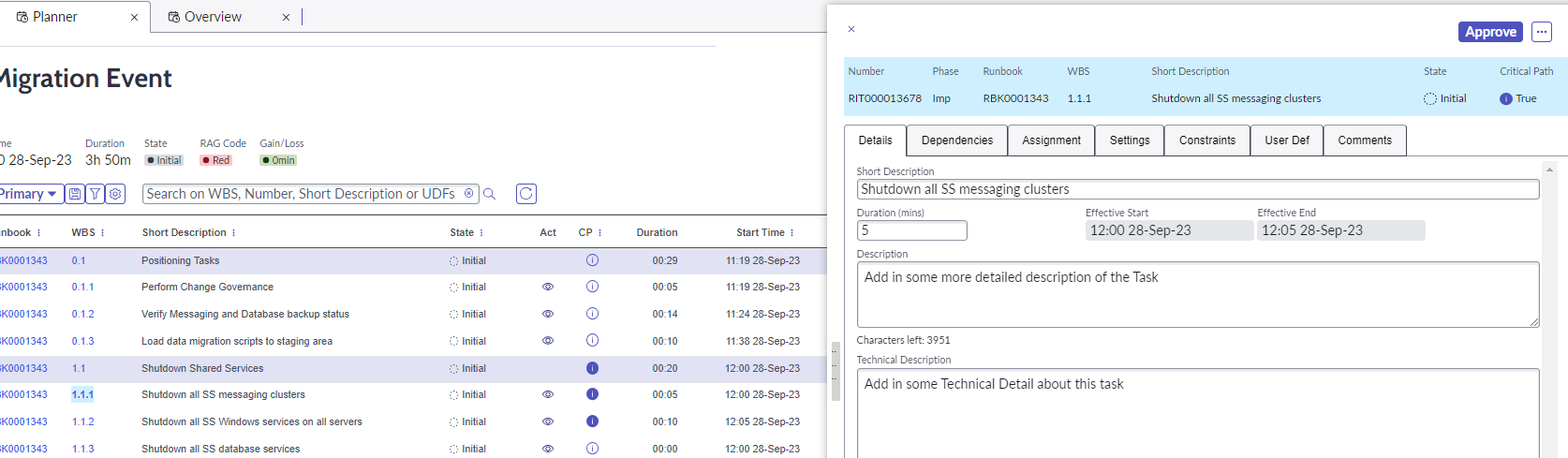
- This can also be achieved by going to the task record, either from the slide-in more options, or by clicking on the task number on the Planner
Multi Task Approval
- Go to the Event or Runbook Planner and click on the Multi Task Actions Toggle to show the check boxes.

- From here you can select multiple tasks across different stages, a single or multiple stages or from the Event Planner, you can select multiple stages or tasks across more than one Runbook.
- Clicking on the top box will select all the tasks on that particular page.
- Then click on the Actions dropdown and select Approve. This will approve all the tasks which you have selected.
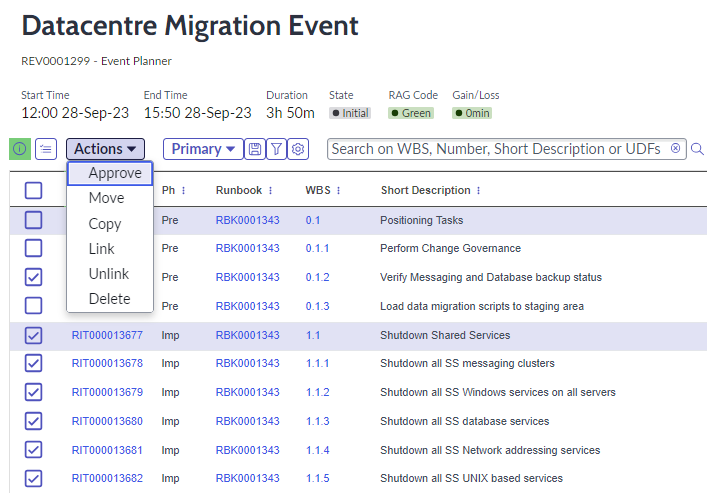
- If you have Manager permissions for an Event, you can go to the Event record page and from more options, select Approve All, which will approve the tasks and all the Runbooks within the Event.

Once Pre Imp tasks have been approved, the will become available, unless a time constraint has been added to any tasks with no predecessors.