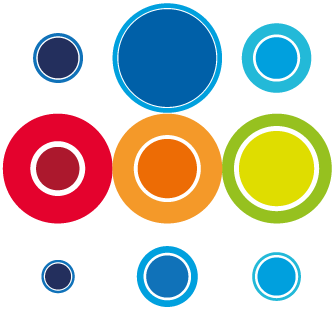How to Approve an Event
Once you have completed editing all the Runbook sin your Event and have scheduled the Event and Runbooks and Approved all the Tasks and the Runbooks, you can now Approve the Event. Approving an Event will give you the planned times across all the tasks in the Runbooks within your Event. It will be these planned times which will be displayed across the Event and Runbook Planners and in some of the Reports/Views like the Planned v Actual times.
You can still edit your data after the Event is approved, but this will impact on the planned v forecast or actual times if you change tasks durations, dependencies or the Runbooks or Event schedule.
In order to approve an Event, you must be the Manager or have been added as a Manager to the Event.
- To approve an Event, go to the Event record page. The Approve button will be displayed.

- You may have to click on the refresh button on this screen to ensure that the task and Runbook approvals have been processed.
- After clicking on Approve, do a further refresh and the Activate button will display. This allows you to activate the event when you are ready to do so.