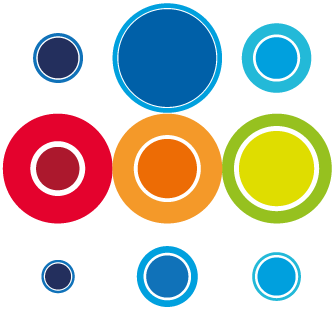Add and remove a Runbook or multiple Runbooks to and from an Event
Once the Event has been created you can add a single Runbook or multiple Runbooks to the Event.
- Click into the Event menu listing on the left hand side of the screen and you will see the list of all Events that you have created or are included in.
- Once you have located your Event, click on the Event ID to take you to the Event Details record page.
- On this page, you will see a tab for Runbooks.

- Click on the Runbooks tab and go to the New button on the right hand side.
- Once the New button is invoked, you will be able to create a new Runbook by giving the Runbook a title.
- You have the option here to decide if you want a Pre Imp and Post Imp Phase. You can also choose to add or remove Pre and Post Imp Phases at any time when constructing the Runbook:
- The Pre Imp Phase will house all your tasks which need to be done prior to a rehearsal or live cutover
- The Imp Phase (which is a mandatory phase) is for all the tasks representing activity to be completed during the critical cutover activity
- The Post Imp Phase is for tasks which will be done after the cutover activities have been completed
- The type of Change will be the same as the Event type by default (Planned Change, Disaster Recovery, Service Recovery, Cyber Recovery)
- You can continue to add Runbooks in this way, or return to the Runbooks tab at any time to add or remove Runbooks.
- Once a Runbook has been created you can click on the Runbook ID number to open up the Runbook Planner. From there you can start building the Runbooks stages and Tasks.
- Once you have added the Runbooks, you can also go to the Event Planner screen and you will see all the tasks across all Runbooks which have been registered to the Event.

- To remove Runbooks from the Event, hover over the Runbook ID number of the Runbook you want to remove from the list of runbooks which have been added and check the box to the left. You can check multiple boxes if required. Then select Delete which will appear beside the New button.